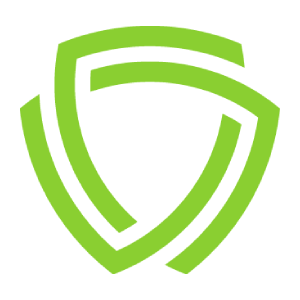
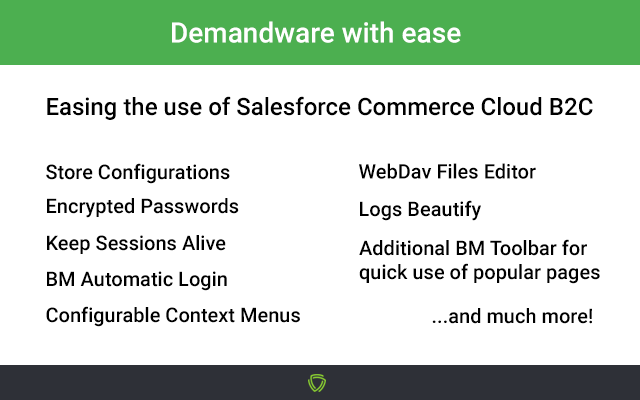
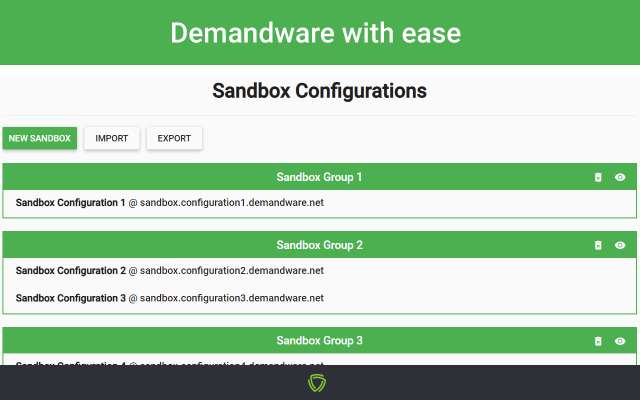
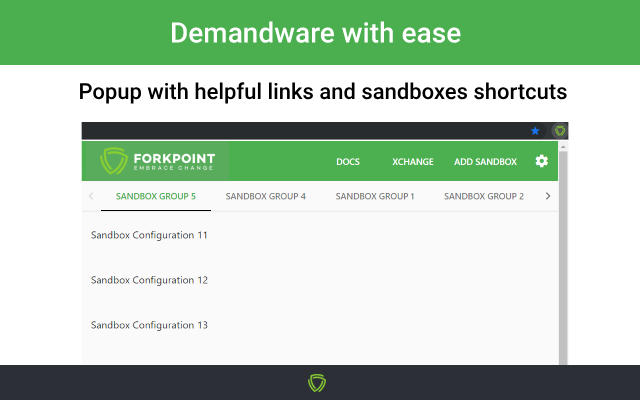
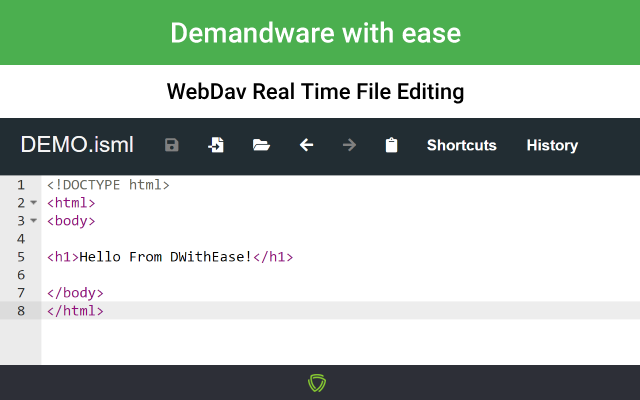
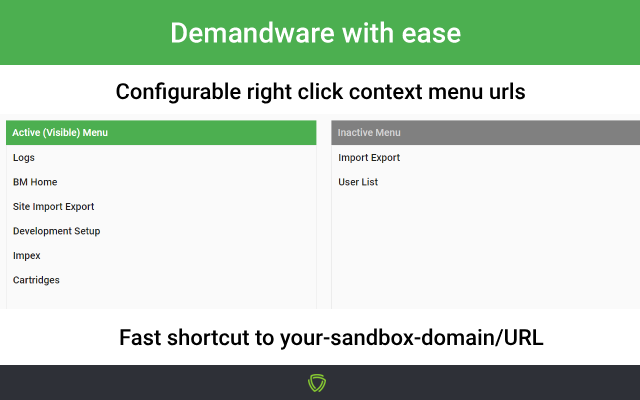
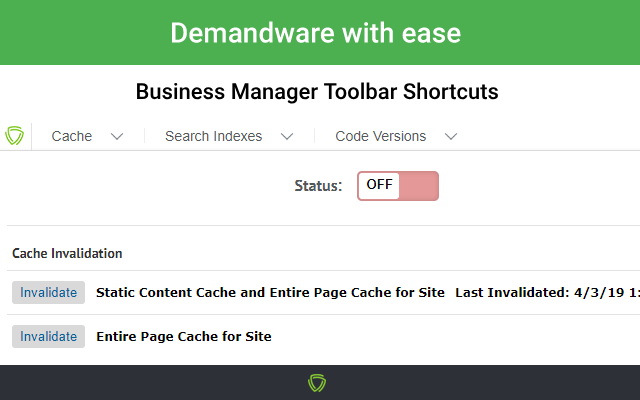
扩展简介
An extension which makes Salesforce Commerce Cloud B2C (Demandware) a happy place!
This plugin is intended for developer sandboxes and should be used with caution for staging and production sandboxes!
The following are just some of the features available.
Store & Group Sandboxes
You can store all of your sandbox instances, and use individual options for each of them.
Open sandbox – will open the selected sandbox Business Manager Home page.
Copy sandbox – will create a new instance with the same credentials as the selected sandbox.
Edit sandbox – will allow you to edit your information any time.
Remove sandbox
You can group your sandboxes configurations.To do so, go to Options and edit any configuration.There is a field – Sandbox Group, click it to create a new group, or to select to which group the sandbox is assigned.The visible button in each group, can hide/show it from the extension quick popup sandboxes list.
Keep BM Session Alive – will make your session never expire after the 15 minutes period in Business Manager.
Login in BM automatically – will automatically log-in Business Manager whenever the login screen pops up,if username and password is present.
Secured Password
Your passwords are stored securely using AES encryption and are never visible in plain text once input.
Passwords are optional.However, keep in mind that you will not be able to use the automatic login functionality.
Download content asset button
The extension adds an additional button inside the edit content asset page,
where you can download .xml export of the current asset and all of its populated attributes.
Smart Popup Shortcuts
Gain faster access to most popular pages or quickly edit your sandbox.
Helper Context Menu
Right-click context menu, to gain faster access to most popular pages.The context menu is configurable in the extension options.
Import / Export
Import & Export your sandbox configurations in JSON config file, if you do not want to loose your settings.Passwords are not exported.
Account Lock Protection
The extension stops auto login process immediately after wrong password which protects your account from getting locked.Re-check your credentials and try again.
Notifications
The extension will notify you if you visit a SFCC sandbox which is not saved or if the password input is wrong.You can turn off notifications in the options menu.
Context menu
The menu consists of a few default pages, with an option to configure your own, by going to the extension options page -> Context Menu, where you can also rearrange the context menu positions with drag and drop, or add new pages to it. You can set which menus you want to be active and appear in the right-click menu, and leave the unused for now as inactive. The context menu can be accessed by right clicking anywhere inside a saved sandbox browser tab.
Apply/Update Hotkey
You can use CTRL + S hotkey to instantly click the update/apply button, on Product edit and Content asset edit pages and save your changes.
Business Manager Cache Status
Cache status indicator in BM top bar, working as well as button that can switch it on/off.
Automatic Redrect on Site Change!
-Shows a notification popup in the top right corner @ Business Manager, asking you if you want to be redirected to the same page as you were before, but in the new selected site. The feature is tested with most of the pages, but it might still have some corner cases which are not handled correctly. You can exclude specific Business Manager Actions to prevent triggering of automatic redirect, when the site is changed. For included pages you will be automatically redirected even if 'Ask before redirection' option is enabled.
Enhanced logs
Today and yesterday logs are reordered on top of the logs page and are highlighted.
If this option is enabled it also highlights most important words on logs.
Breadcrumbs
Transformed breadcrumb navigation in WebDav to be clickable for easier navigation.
Recreated buttons on development
Recreated New and Delete buttons in System Object -> Attribute Definitions.
Recreated New Attribute Group form and Delete button in System Object -> Attribute Grouping.
WebDav File Actions
When you are in one of the following places in WebDav – /Cartridges, /Impex, /Securitylogs, /Temp, /Static, /Library
The following options are present:
– Upload file area, where you can drop files to upload them all, or left click to upload single file.
– Create new file button
– Create new folder button
– Delete folder/file
– Empty file
– Edit file in the browser
– Zip / Unzip file / folder
– Live Log Reload, – opens the .log file in a new tab. The opened file will be trimmed to show only the last part of the log. If you keep that page opened, the watch for file changes will automatically fetch and append the new log information to the page.
– Open original log version, in case you want to see the log files without the extension interfering
Live edit of files in WebDav
The editor can be used while inside WebDav pages that contain file list tree, and by clicking the Edit icon next to the file that you want to modify.
WebDav Additions / Improvements
-Searching by filename – a text field for quick searching by name. The filtering allows also searching by RegExp when starting with /
-Tagging of entries – Tags are a displayed for the entries which meet some criterion. There are built-in tags based on specific file characteristics such as time of last update, file size, file or directory, etc. There are also custom tags which are based on some RegEx match in filename. New custom tags can be added and customized in options page.
-Filtering by tags – all tags can be used to filter the directory entries as well. Just hover tags header and the popup for tag selection and their corresponded number of entries will be displayed.
-Recent entries – new highlight color for the files which are changed recently. By default the files which are changed within last 5 minutes will be with greenish background (there is also Recent built-in tag for these entries). The time can be configured in options.
-Download icon – Every file and directory have a fancy icon. By clicking the icon of files the file is downloaded.
-Auto refresh / Timer – At the top right corner, it is added a timeout after which the page will be automatically reloaded. If you want to stop the refreshing you can click the timer box which will be changed to time since you are on that page (in order to know how stall is the data). You can configure the timeout and the behavior of the timer in options.
-Local time tooltip – when you hover the time of the file you can see your local time if you are in different time zone than GMT
-Preserving of filters – All selected filters are saved so next time you land on the same WebDav scope (scopes such as Logs, Cartridges, IMPEX, etc.) your filters will be preselected.
-Number of filtered entries – if some of the entries are filtered a message with the number of shown out of total entries will be displayed
Additional Demandware With Ease toolbar in Business Manager, which allows you to skip a few steps and do everything on any page you want. The current implemented toolbar actions are:
-> Run Search Reindex on options you prefer
-> Roll Back/Delete/Add/Switch/Rename code versions without reload
-> Turn on/off or invalidate static/page caches
-> View and manage Cartridge Path
———————————————–
Enjoy using Salesforce Commerce Cloud B2C with ease!
发表评论