
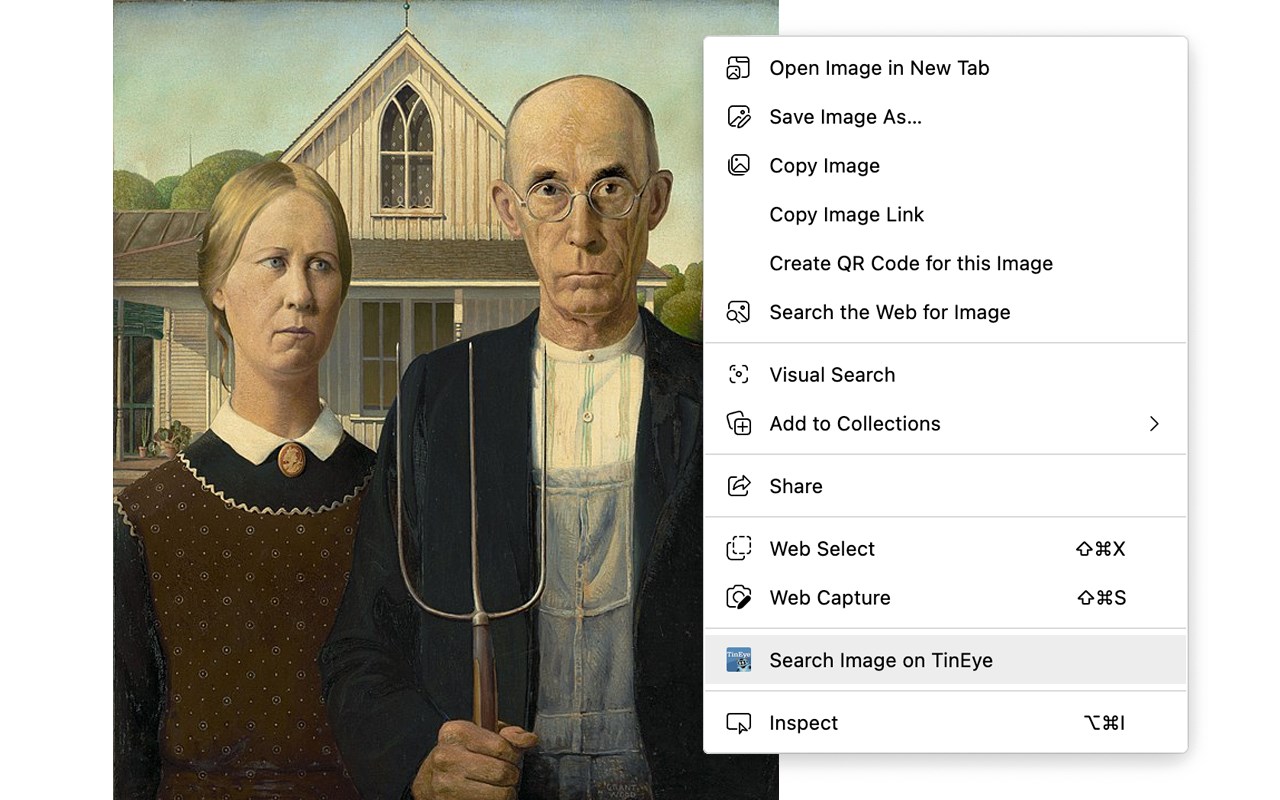
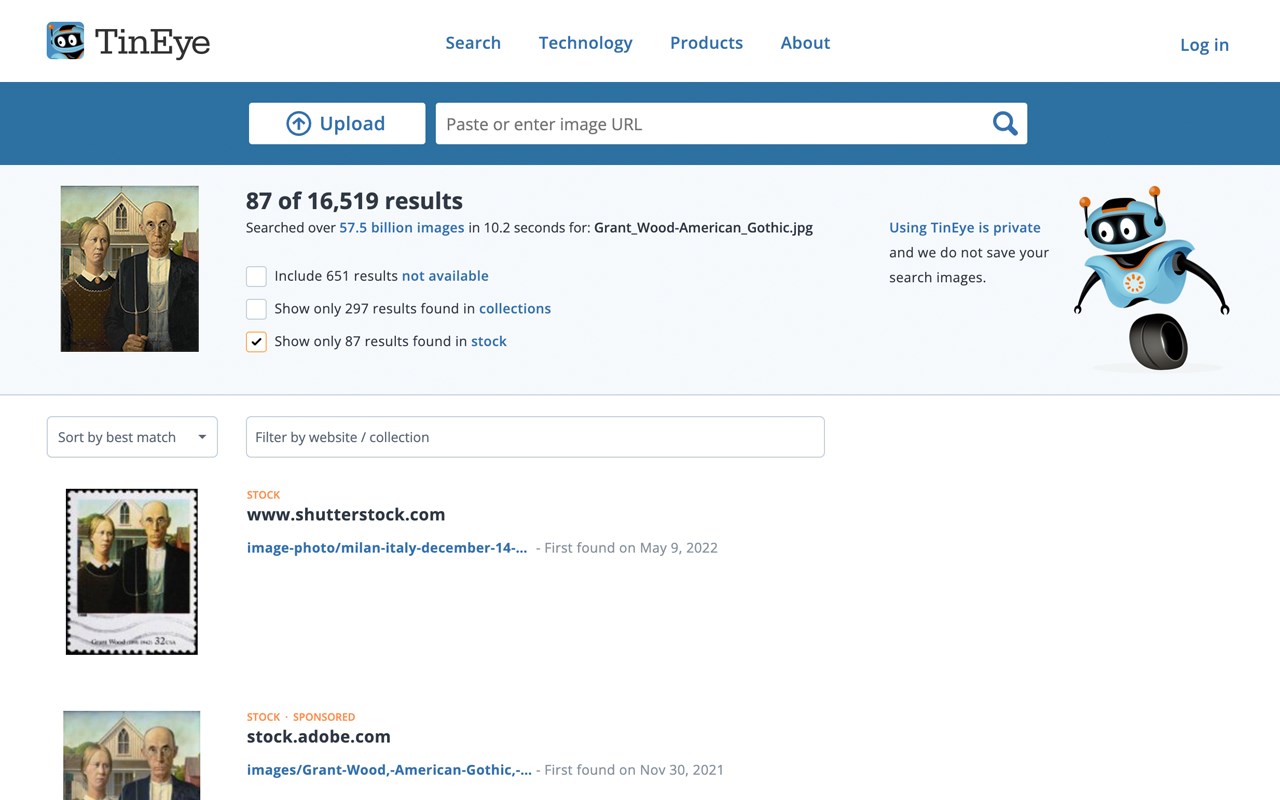
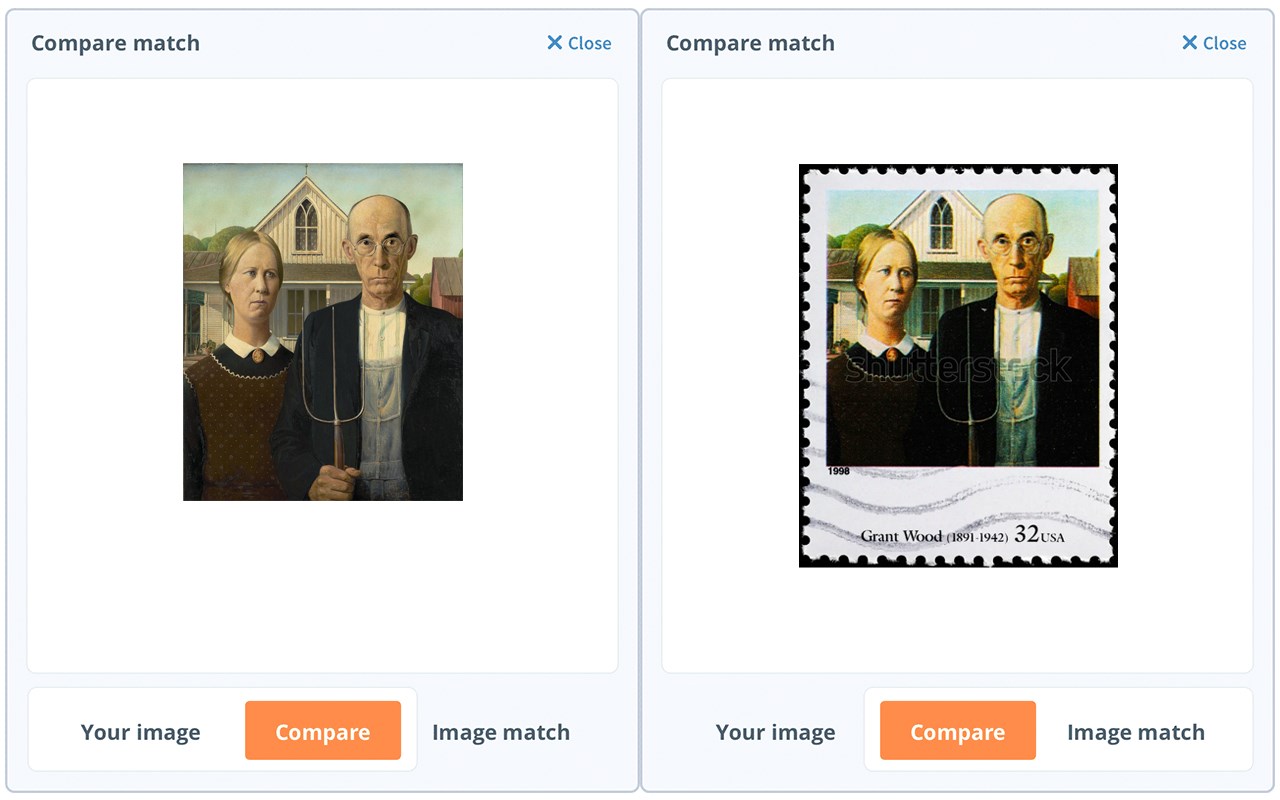
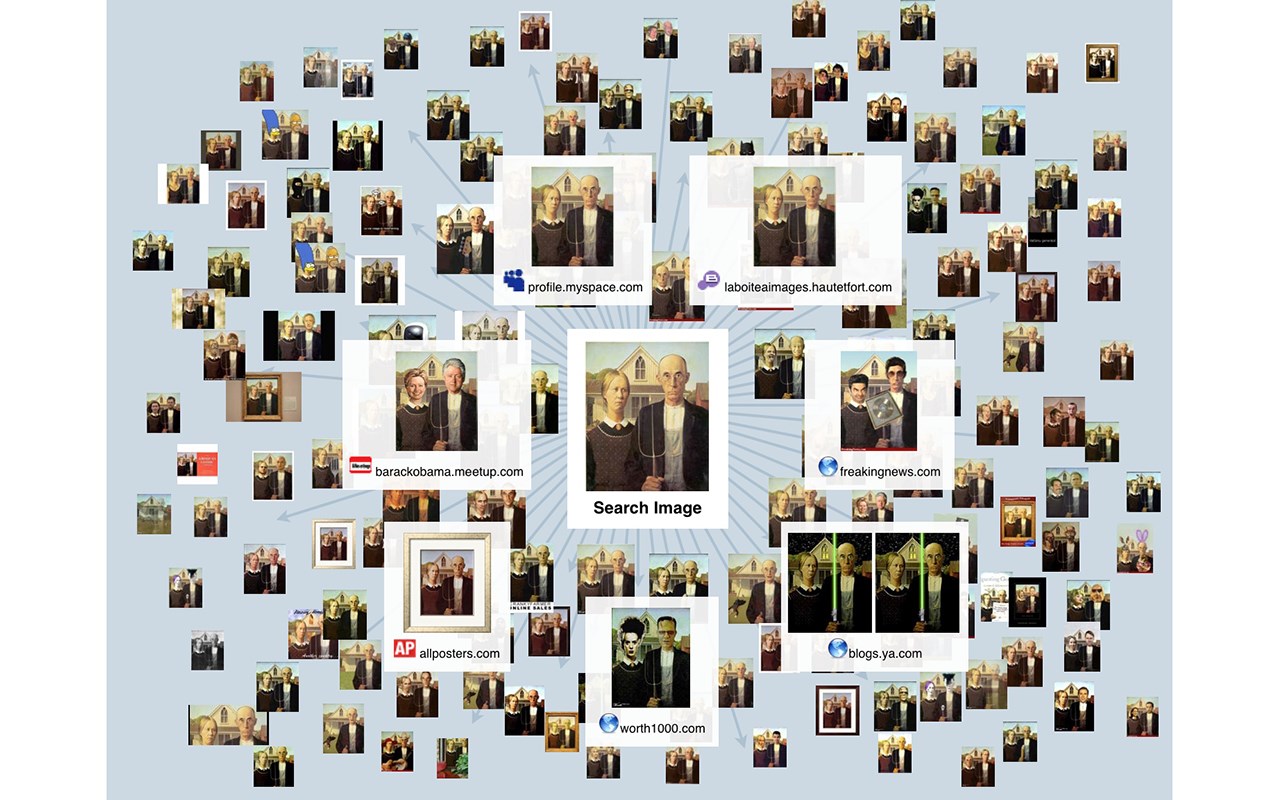
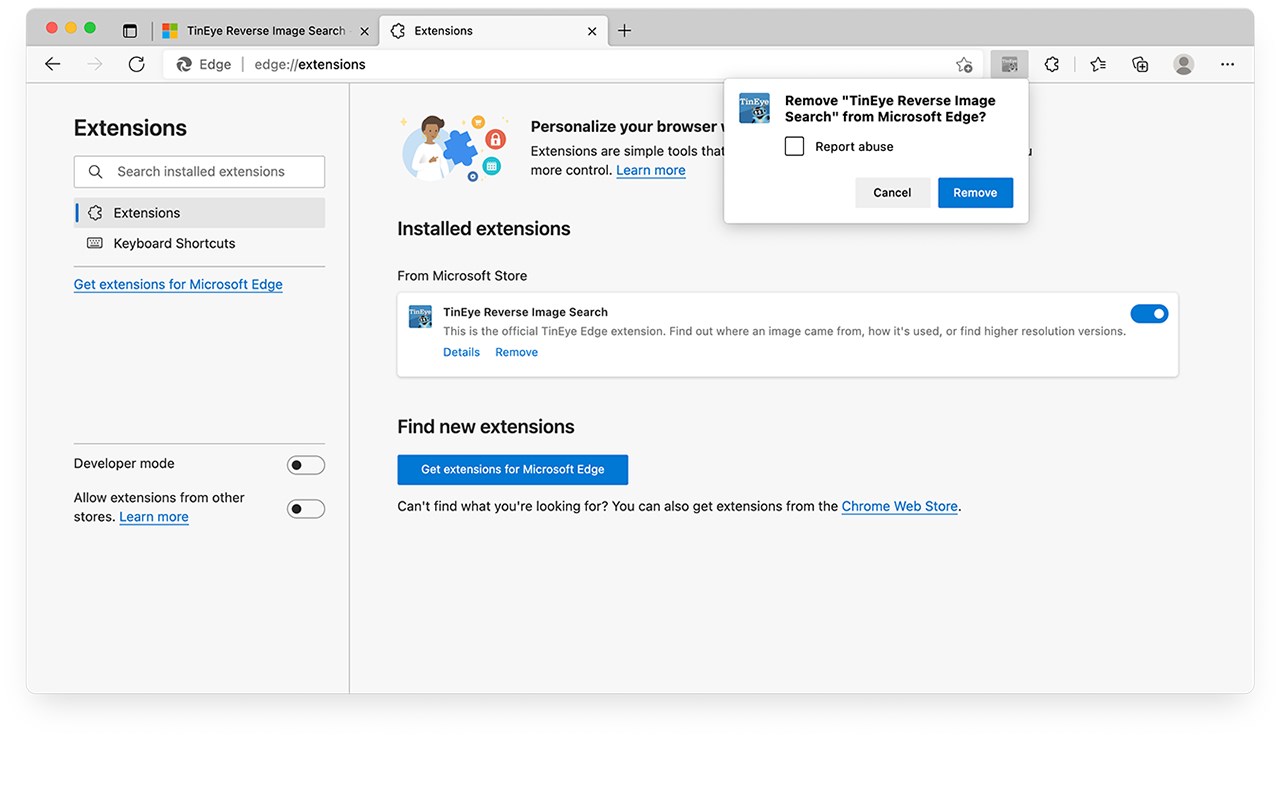
扩展简介
This is the only official TinEye extension developed by the TinEye team.
Quickly search by image using TinEye. Find out where an image came from, how it's used, or find higher-resolution versions.
About TinEye
TinEye invented reverse image search in 2008, and since then, our mission has been to make your images searchable. TinEye is an image search and recognition company. We are experts in computer vision, pattern recognition, neural networks, and machine learning. Learn more about TinEye here: https://tineye.com/about
There are many uses for TinEye, but here are a few:
• Find out where an image came from or get more information about it
• See if an image is available from stock image websites to be licensed
• Find higher-resolution versions of an image
• Verify a dating profile
• Locate web pages that make use of an image you have created
• Discover modified or edited versions of an image
• Debunk an image
• Help with image attribution
If you have never used TinEye, check out our tutorial: https://tineye.com/how.
Searching with TinEye is private and secure; your search image is never saved.
The only data we collect is the version of the extension that you’re using. For more information, please see our privacy policy: https://tineye.com/privacy and our terms of service: https://tineye.com/terms.
How to use this extension:
Right-click on any web image and select ‘Search image on TinEye’ from the context menu. Results are displayed for you at tineye.com.
How to configure the extension:
You can choose whether TinEye.com opens in the current tab, in a new tab in the foreground, or in the background and select the order in which your results will be returned (Last Used, Best Match, Most Changed, Biggest Image, Newest, or Oldest).
First, find the TinEye icon in your toolbar to set extension preferences. Click on the icon and select ‘Extension Options.’ If you do not have the TinEye extension pinned to your toolbar, click on the extension icon (puzzle piece), click on the three horizontal dots next to the TinEye extension, and select ‘Extension Options.’
For more guidance on using the TinEye extension for Edge, please visit our help pages here: https://help.tineye.com/article/283-using-tineye-for-edge.
发表评论