
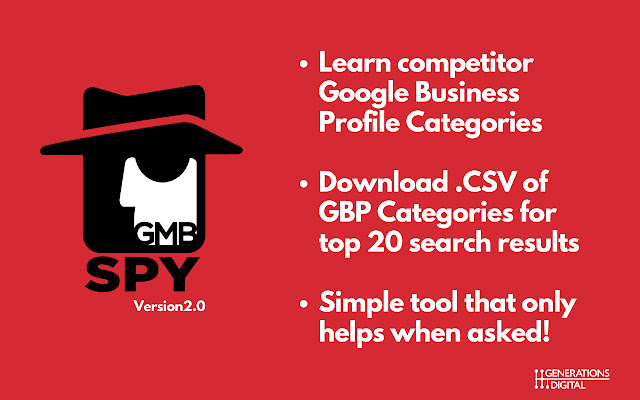
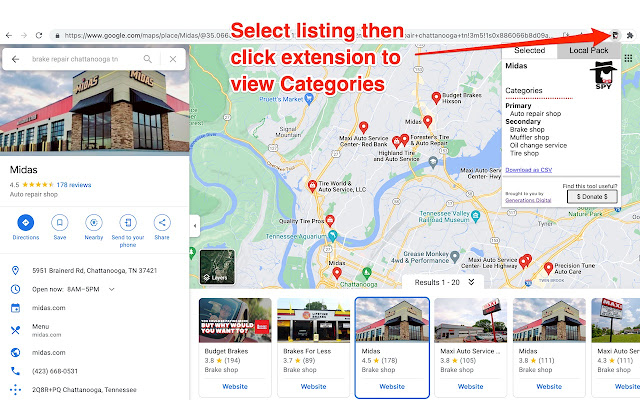
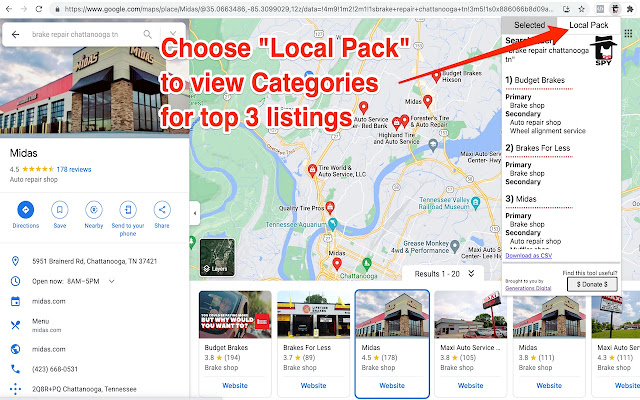
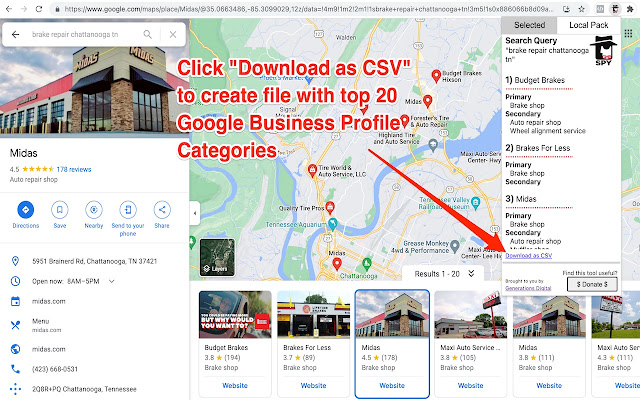
扩展简介
Allows viewing of Google Business Profile, Google My Business "Categories" for single listings or top 20 Google search results./r/nDo you love keeping an 👀eye on your competitors? Just wait until you try GMBspy🕵🏼
With one simple click, we show you the current categories for any Google Business Profile, or GBP (formerly known as Google My Business, or GMB, hence the name GMBspy!). You can also find common GBP categories for any top 20 search results, in either Google Maps or Google Local Finder. Audit your GBP page along with competitors and see certain listings are winning in local search!
Why are GBP Categories so important? Categories are one of Google's number one local search engine optimization (local SEO) ranking element. Categories are important content elements that help feed Google's knowledge graph, and can help improve your rankings in local Google Search. Choosing the right GBP categories is an important first step in optimizing the listing for SEO. While the GBP category information is public, it can be difficult for the average user to locate this information manually in the HTML. The GMBspy tool saves you tons of manual work, automating this "spying" process! You can even download a comma-quote-separated file with the business names and categories for the top 20 search results for any Google Maps or Google Local Finder search query. From car dealers to pizza parlors, small retailers to big box national brands, we show you all of the individual GBP categories, or the categories of matching businesses in search results, so you can see why one business may be outranking another in local Google search.
📕INSTRUCTIONS: Now that you have located the GMBspy extension in the Chrome Store, click on the “Add to Chrome” button on the top right. Once you install the GMBspy Chrome Extension you should then click on the thumbtack icon in the upper right Chrome toolbar to “pin” the GMBspy extension onto your Chrome toolbar. This will allow the extension to always appear in the toolbar, ready for action!
Next you are ready to use the extension. First you must select a GBP listing from Google Search or Google Maps, you then fire the GMBspy extension to view current categories for this individual selected listing. The default tab is “Selected”, this shows the categories for the single, selected GBP page. If you want to see the GBP Categories for listings in the “local map pack” of 3 results, simply select the Local Pack tab. If you would like to download a comma-separated-value (.csv) file containing the names, primary categories, and secondary categories of the top-20 ranked GBP listings, simply click “Download as CSV” at the bottom of the window. Once the CSV file is downloaded, it can be opened and viewed by applications such as Microsoft Excel or Apple Numbers.
👩🏻💻For technical support on GMBspy, 🐦Tweet to @generationsdig
Here are the top troubleshooting tips:
1. Make sure you have first selected a Google Business Profile before firing the GMBspy extension.
2. The Local Pack tab will only work when searching for a business category, vs. a specific business name. An example search would be 'coffee near me'.
2. If the extension doesn't deliver the correct business categories, or gives an error, simply refresh the Chrome browser window.
3. When all troubleshooting fails, you should remove the GMBspy extension and re-install it from the Chrome Store.
❓🕵🏼❓If you have additional questions, visit our GMBspy web page at:
https://www.generationsdigital.com/gmbspy
⭐️⭐️⭐️⭐️⭐️Thank you for your support! 🕵🏼
发表评论